Are you looking to take your food photography editing skills to the next level? Then you've come to the right place. The Clone Stamp Tool in Photoshop is a great tool for making quick and easy edits to your images. In this comprehensive guide, we'll give you an overview of how to use this powerful tool to quickly and easily edit your food photos. The Clone Stamp Tool in Photoshop allows you to copy and paste parts of your image onto other parts of the same image. This means that you can quickly and easily clone parts of one image onto another, making it much easier to edit your photos.
We'll explain how to use the Clone Stamp Tool in Photoshop, so you can start making professional-looking edits to your food photos.
Using the Clone Stamp Tool
The Clone Stamp Tool is a powerful tool that allows you to quickly and easily copy parts of an image to another area. It can be used for retouching, compositing, and more. In this section, we'll cover how to select and use the Clone Stamp Tool, including its features and settings.Selection
To select the Clone Stamp Tool, go to the toolbar at the left side of your Photoshop window and select the stamp icon.Once selected, you can begin using it on your image.
Features and Settings
The Clone Stamp Tool has several features and settings that allow you to customize how it works. You can adjust the size of the brush, the opacity of the brush, and the source image that you are cloning from. You can also set a sample point by holding down the Alt key and clicking on the area you want to clone from. The sample point will be used as the source for your cloning. You can also adjust the blending mode, which determines how the cloned pixels will blend with the existing pixels in the target area.There are several blending modes available, including Normal, Multiply, Screen, Overlay, and more. Each blending mode has a different effect on how your cloned pixels will look. Finally, you can adjust the opacity of the cloned pixels. This determines how transparent or opaque the cloned pixels will be when they are applied to the target area.
Tips and Tricks
When using the Clone Stamp Tool, it's important to pay attention to where you're cloning from. If you clone from an area that is too close to the area you're cloning to, it could result in an unnatural-looking patchwork of pixels.To avoid this, make sure to choose a source area that is far enough away from your target area so that it won't be noticeable. It's also important to pay attention to the blending mode you're using. Different blending modes will produce different results, so experiment with them to find one that works best for your image. Finally, take advantage of the clone source feature. This allows you to save a particular source point and quickly access it by pressing Alt + click. This can save time when cloning from multiple source points.
Tips and Tricks for Better Results
Using the Clone Stamp Tool in PhotoshopTo get the most out of the Clone Stamp Tool, it's important to understand how it works.The Clone Stamp Tool allows you to copy part of an image and place it onto another area. This is done by selecting an area of the image with the brush tool, then selecting the target area where you want to copy it to. It's important to note that the source and target areas have to be very similar in color and texture, otherwise the results may not be satisfactory. Another tip for using the Clone Stamp Tool is to use a low opacity setting. This allows you to build up layers of the image and get a more subtle result.
You can also use a soft brush setting to blend the edges of the cloned area for a more seamless look. Finally, you can use the Clone Stamp Tool in combination with other Photoshop tools such as the Smudge Tool or Dodge/Burn Tool. This allows you to blend the cloned area with other parts of the image and create a more natural look. Experimenting with these techniques can help you get better results when using the Clone Stamp Tool. The Clone Stamp Tool is an incredibly powerful tool for retouching and compositing in Photoshop. With its ability to quickly copy parts of an image to another area, it can be used for a wide range of tasks from simple touch-ups to complex artwork.
By understanding how to use it properly and taking advantage of its features and settings, you can get great results with minimal effort. Using the Clone Stamp Tool properly is key to getting the most out of it and achieving the desired results. With a bit of practice and a few helpful tips and tricks, you can master the tool in no time and make your food photography editing process easier and more efficient.



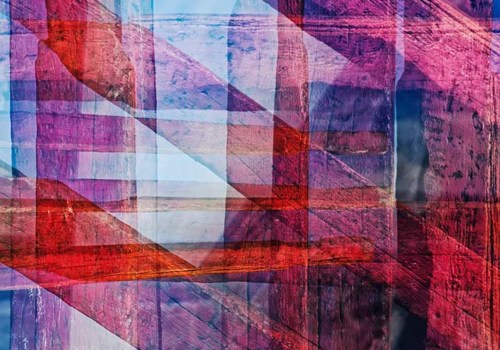
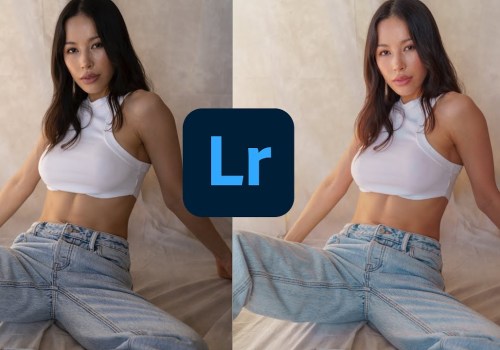



Leave a Comment